Video Part 1: Instructions
The Video assignment has four parts:
- Shoot at least seven video clips, for one sequence. (This is less than a story.) Upload seven clips to Vimeo.
- Edit the clips (from Part 1) to create a sequence. (Audio is not graded.) Upload the edited sequence to Vimeo.
- Shoot an interview and B-roll for a real journalistic story. (Audio quality must be good.) Upload clips to Vimeo.
- Edit your video story (from Part 3) and upload it to Vimeo.
Note that you will shoot and edit twice, with two entirely different subjects for your two edited videos. The FIRST video is a very simple exercise, simply a portrait of someone involved in a close-up activity. The SECOND video is a journalistic story.
Follow these instructions for shooting video for Part 1 of this assignment:
- Choose a really good subject (see below for requirements and details).
- Shoot at least seven shots of the activity using the Five-Shot Method. Make sure you get at least one of each the five different types of shot, framed correctly.
- All shots must follow the Five-Shot Method.
- Transfer your shots from your camera to your computer and watch them. Make notes about what to improve on next time.
- Upload your UNEDITED shots to Vimeo.
IMPORTANT: Before you shoot, make sure you have read about the video settings for your camera in your camera's manual. Set up the camera before you go out to shoot and make sure it's going to work properly.
Review the Five-Shot Method: Five Shots, 10 Seconds.
What is a good subject?
You absolutely MUST choose one person who is doing one activity using close-up hand action. That is Requirement Number 1!
The person should be either a professional or very, very well-trained at the hand action that he or she is performing. Reason: A person who does this activity for many, many hours every week is not going to be distracted by you and your camera. After the first few minutes, you will be forgotten, and the person will be performing the activity in a natural way -- as if you were not present. That is necessary for this assignment.
Good choices: A student who is a music major practicing on his or her main musical instrument in one of the music studios on campus. A professional potter throwing clay on a wheel in an art studio. A professional chef prepping desserts in a restaurant kitchen.
Bad choices: A student playing guitar in her dorm room. Your friend pasting pictures into a scrapbook. Anyone cooking anything in a home or apartment. Anyone doing something together with another person.
NOTE: Anyone typing is completely unacceptable and will get you a 0. Nothing could be more boring to watch than a person typing.
A good subject:
- Is very skillful at the task being performed.
- Does this activity often, for long periods of time.
- Is doing the activity alone and is using his or her hands to perform the activity.
- Does not walk or move to different parts of the room while you are shooting.
- Is doing something that is interesting to watch, if we get close enough. And you MUST get close!
Of course, I expect the subject and the activity to be acceptable to a general audience: No violence, nudity, etc.
DO NOT shoot a person you know. Your subject must be a stranger to you.
What is a good location?
Go to the place where the person usually does the activity. Audio does not matter for this assignment, so it's okay if it's loud and noisy.
Do not shoot at night or in a dark place, such as a bar or a video game arcade. Your camera most likely cannot do a good job in low light.
Do not stand where a window is behind your subject. The person will be silhouetted, and all we will see is a dark blob.
Make sure you can get within inches of the person's hands and face. You CANNOT zoom: The video quality will be very poor if you zoom. DO NOT ZOOM.
What is the purpose of this exercise?
This assignment has two purposes:
- To give you experience in shooting video in a manner that makes it easy for you to create video sequences: Short, deliberate shots. Different angles. Different views of the same activity.
- To provide you with clips that will allow you to do well in your first video editing assignment (Video Part 2).
So it's really important for you to pick a good subject and take your time making these seven (or more) shots. Doing it the right way, with care and attention, will pay off later in Video Parts 3 and 4.
Camera handling tips
- Stand very, very close to your subject.
- When you have framed the shot, steady your body, and hold your arms close to your torso. You must not shake, and you must NOT move the camera during the shot.
- Start recording the shot. Press the button.
- Count (silently) to 10.
- After 10, you do not need to stop shooting right away. Make sure you have the whole shot that you wanted. But DON'T MOVE.
- Stop recording the shot. Press the button.
Note that each shot can be very short. Each shot must be AT LEAST 10 seconds long. Make sure the action has been completed before you stop recording.
Make sure to check your manual for video settings and tips for YOUR camera!
Naming your files on Vimeo
When you have uploaded all the videos, put them into a Vimeo album like this one. That way you will have one single link to submit in Sakai (yay!).
Upload all seven clips to your own personal account on Vimeo. PLEASE NOTE THAT UPLOADING MAY TAKE A LONG TIME. Uploading seven separate files (even short ones) can take several hours, depending on Web traffic. You may find the uploads are faster if you use a wired (not wireless) Internet connection. You may find the uploads are faster on campus than at home.
Of course you can do other things while your clips are uploading. But make sure you meet your deadline. START VERY EARLY.
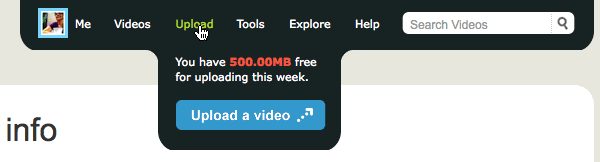
In the TITLE field on Vimeo, name each of your clips with a number and the words Video Part 1. For example:
- Clip 1 - Video Part 1
- Clip 2 - Video Part 1
- Etc.
Your real first and last name must be on your Vimeo account. If you need to change it, go to "My Profile" and then "Settings" (upper right corner).
The title text is shown highlighted in blue below. You can fill in this information while your video is loading. (That is where your title should say Clip 1 - Video Part 1.)
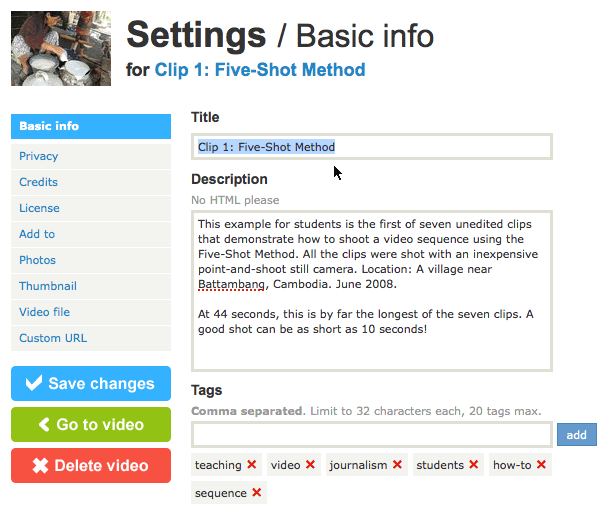
You do not need to add tags or a description to these clips for Video Part 1. Just make sure the titles are correct.
Make sure that ANYONE can view your clips on Vimeo. A TA is likely to grade your work, so it must be visible to everyone. See the privacy settings below. These are correct:
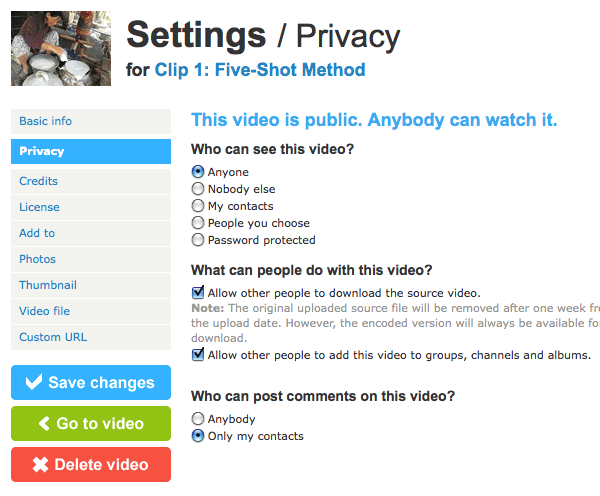
There is all kinds of great Vimeo help here:
PLEASE NOTE that it is VERY IMPORTANT in this course that you name files EXACTLY as instructed for every assignment. Failure to do so will result in zero points for assignments.
Questions?
If you have questions about any part of this assignment, post them in the Course Questions discussion in Sakai.
